Instructions for Plant Genetics with Chromosomes
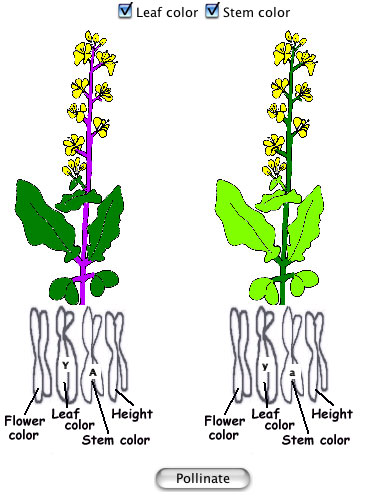
1. To the right, you see two plants displayed. Under the plants, you see some narrow oval shapes that look like "butterflies." These shapes represent the chromosomes. Here, the different characteristics are depicted on individual chromosomes. Specificially, the leaf color genotype is inidicated by the letter "Y," while the stem color genotype is indicated by the letter "A." If you wish to change the initial colors of the leaves or stems, click on the appropriate chromosome.
2. Then, choose if you want to look at stem and/or leaf color during the cross by checking the appropriate boxes on the top of the screen.
3. To pollinate the plants, click on the button "pollinate" below the plants. You should see a bee travel between the two plants.
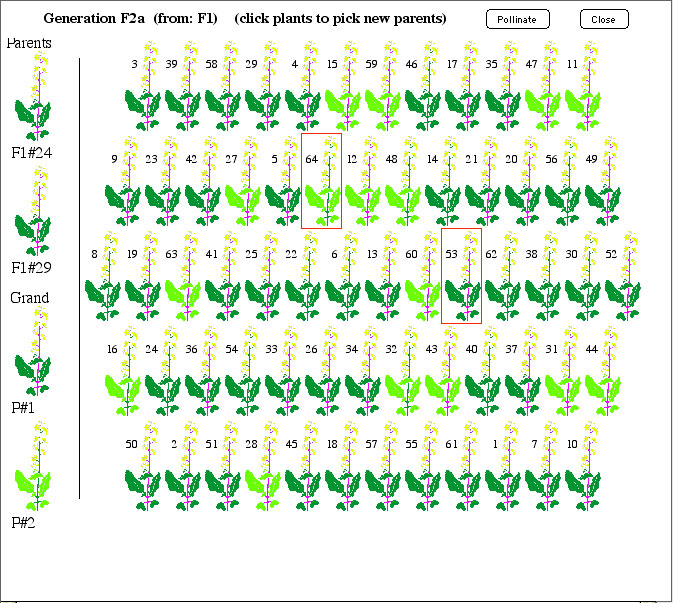
4. You will now see a new screen, similar to the one at the right. You see the parents, progeny, and grandparents (if this is a thrid cross). In this picture, you see the original cross of the grandparents, and then the cross of two of their progeny to make the current 64 plants.
5. To cross progeny, you can first click on the progeny of choice. As seen on the right, a red box will appear around the progeny of choice. Then, if you click "pollinate," a bee will travel between the plants, and a new screen will appear with the new 64 progeny. This simulation works similar to the "Two-trait genetic cross" simulation without chromosomes.
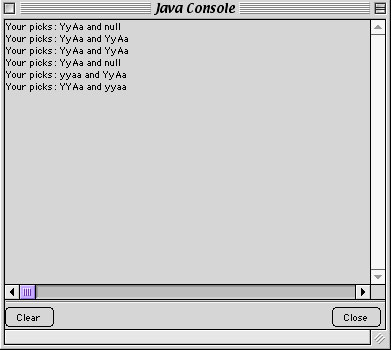
6. To examine the genotype of particular progeny, you can use the "Java Console" feature in Netscape Communicator. This feature is found under the "Communicator" menu and the "Tools" submenu. Java Console will look like it does on the right.
7. On the right, Java console lists the genotype of what you have picked. The second plant picked is listed first, and the first plant picked is listed second. In the demo to the right, you see that a number of plants have been picked in succession. The last pick corresponds to the plants selected by the red boxes above. In this example, the first plant chosen was the one with light green leaves and the genotype yyaa, while the second plant chosen has the dark green leaves and the genotype YyAa. This feature allows you to identify the genotypes of the different plants. Note that the capital letter indicates that the gene is dominant.
Now go try the online computer simulation yourself!!!
Or, you can download the simulation to your computer directly.
Copyright © 2000-2001
(These simulations only)